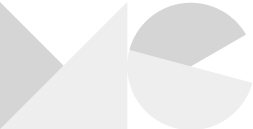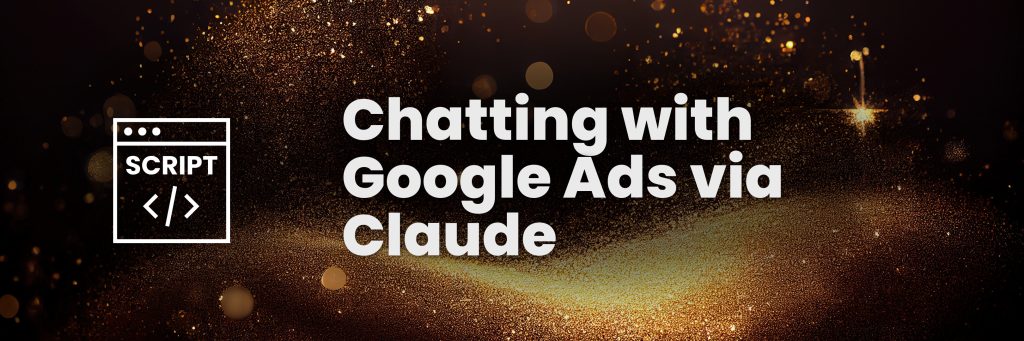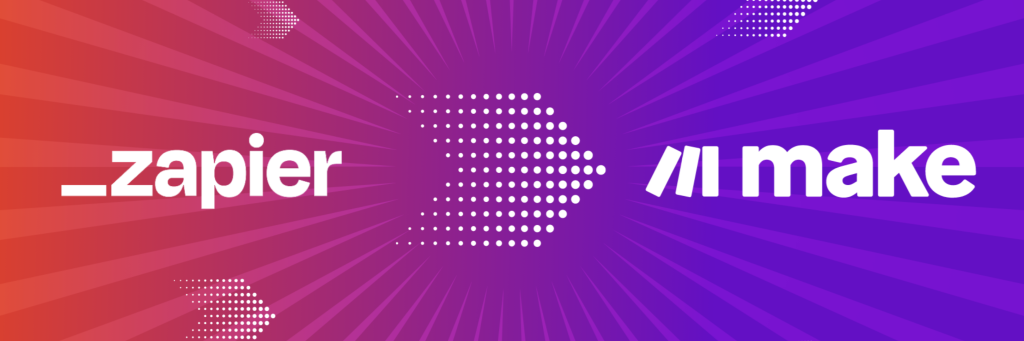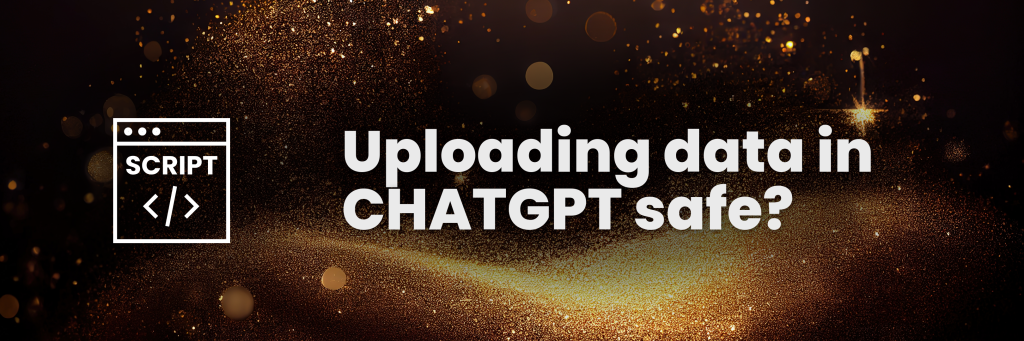I’m so hyped. Managed to get my Claude desktop app connected to Google Ads. How? Via MCP. This whole newsletter is dedicated to how you can set this up for yourself.
Complete Beginner’s Guide to Google Ads MCP
I’ll walk you through setting up the Google Ads tool for Claude in simple terms, perfect for someone with medium technical experience. Warning: it still is technical but I hope my instructions can guide you.
Step 1: Get Google Ads API Access (5 minutes)
You need special permission from Google to allow Claude to see your ads data. Follow these steps:- Go to Google Cloud Console
- Create a new project (look for a dropdown at the top of the page)
- Search for “Google Ads API” and enable it
- Go to “Credentials” in the left menu → Click “Create Credentials” → Choose “OAuth Client ID”
- Select “Desktop Application” from the dropdown
- Download the file it gives you (named something like client_secret.json)
Step 2: Get Google Ads Developer Token (1 – 3 business days)
This is a mandatory step. Chatting via Claude with your Google Ads is not possible without this token.- Sign in to your Google Ads account at ads.google.com
- Click the wrench icon (Tools & Settings) in the top right
- Under “Setup”, click “API Center”
- Accept the Terms of Service if prompted
- Click “Apply for token”
- Fill out the form about how you’ll use the API
- Submit and wait for approval (usually takes 1-3 days)
Note: You’ll start with a test token that has some limitations.
Step 3: Install Required Software (5 minutes)
You need to install two programs on your computer:Python
- Download Python from python.org (version 3.11 or newer)
- During installation, make sure to check “Add Python to PATH”
- Complete the installation process
Node.js
- Download Node.js from nodejs.org
- Run the installer and follow the default settings
- Complete the installation process
You need both because they handle different aspects of making the tool work:
- Python handles the main connection and data processing
- Node.js supports specific components that enhance the tool’s functionality
It’s like how some household appliances need both electricity and water to work properly. Both are essential for the complete operation of the Google Ads tool with Claude.
The good news is that once you install them following the guide, you typically won’t need to interact with them directly. They’ll just work in the background to power the Google Ads tool while you chat with Claude.
Claude Desktop (duh)
- If you haven’t already, download and install Claude Desktop from anthropic.com
Step 4: Download the Google Ads Tool (2 minutes)
- Go to the tool’s website: https://github.com/ixigo/mcp-google-ads 2. Click the green “Code” button 3. Select “Download ZIP” 4. Find the downloaded ZIP file and unzip it to a location you can easily find (like your Documents or Downloads folder)
Step 5a: Set Up the Tool (1 minute)
- Open Terminal/Command Prompt
Windows: Search for “Command Prompt” in the start menu
Mac: Search for “Terminal” in Spotlight (press Cmd+Space and type “Terminal”)
Step 5b: Navigate to the Tool Folder (3 minutes)
Type “cd” (without the ” of course) followed by the path to where you unzipped the files. For example: If you have unzipped the file from step 4 in this folder: C:\Users\YourName\Documents\mcp-google-ads-main you type: cd C:\Users\YourName\Documents\mcp-google-ads-main or on Mac: cd ~/Documents/mcp-google-ads-main
Step 5c: Create a Special Environment (2 minutes)
Type these commands one by one (sorry I had to screenshot these commands. My email client doesn’t allow me to write them out in text..
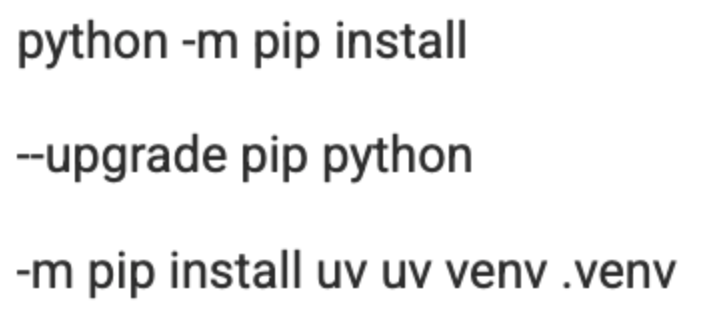
Then you’re ready to activate the environment. You can do this when you type this into your terminal:
- Windows: Type .venv\Scripts\activate
- Mac: Type source .venv/bin/activate
You’ll know it worked when you see (.venv) at the beginning of your command line.
Step 5d: Install the final components (2 minutes)
Some more prompts for in your Terminal:
uv pip install -r requirements.txt
If that doesn’t work, try:
pip install -r requirements.txt
If you still have issues, try:
pip install mcp
Step 6: Almost there: Connecting Claude to Google Ads (5 minutes)
- Make sure Claude Desktop is installed
- Put your Google credentials file (from Step 1) somewhere easy to find
- Open Terminal/Command Prompt again
Edit Claude’s Configuration now via this prompt in Terminal.
- Mac: Type nano ~/Library/Application\ Support/Claude/claude_desktop_config.json
- Windows: Type notepad %APPDATA%\Claude\claude_desktop_config.json
This will open a so called .JSON file. The “heart” of your MCP server. Copy & paste the code the code from this link (https://pastebin.com/v8a9bkrS) in there. You can also navigate manually to the folder and edit via Text Editor, if that’s more convenient to you.
You need to replace:
- The first path: Point to Python in your virtual environment
- The second path: Point to the google_ads_server.py file
- The third path: Point to your Google credentials file
- Add your Developer Token from Step 1
- Add your Manager Account ID (if you have one)
Example paths on Windows:
- command: C:\\Users\\YourName\\Documents\\mcp-google-ads-main\\.venv\\Scripts\\python.exe
- args: C:\\Users\\YourName\\Documents\\mcp-google-ads-main\\google_ads_server.py
Example paths on Mac:
- command: /Users/YourName/Documents/mcp-google-ads-main/.venv/bin/python
- args: /Users/YourName/Documents/mcp-google-ads-main/google_ads_server.py
Now save the file.
- Mac: Press Ctrl+O, then Enter, then Ctrl+X to exit
- Windows: Click File > Save, then close Notepad
Now REBOOT your Claude Desktop app and start chatting!
Try something like this:
– Can you run a YoY analysis of my Search campaigns
– Which Ads have the highest CTR?
– Show me my Google Ads accounts
Hope this works for you.
Important note: I couldn’t have done this without the help of Cohnen.
I ‘just’ made his tutorial a bit simpler for non-techies. I hope.