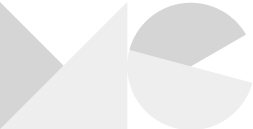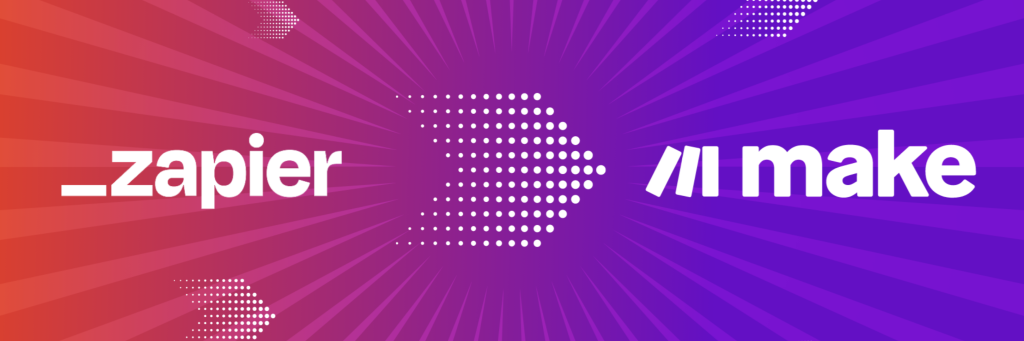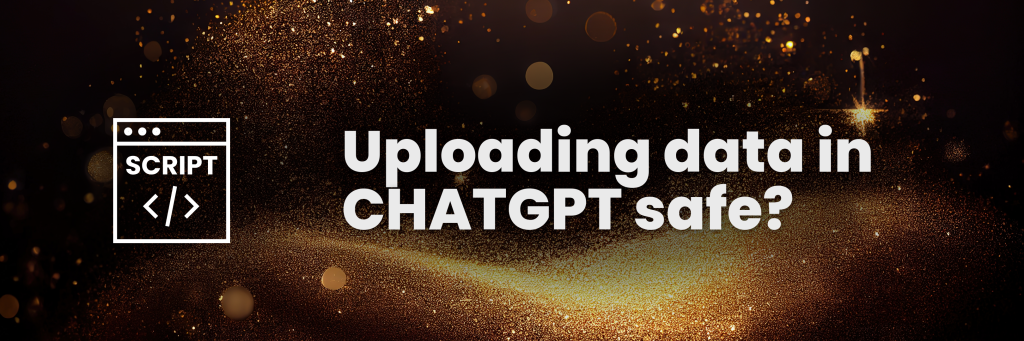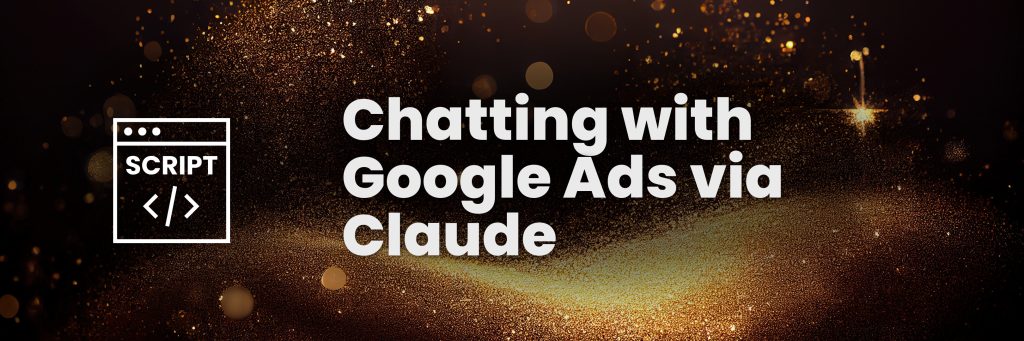UTM parameters are crucial for measuring the effectiveness of marketing campaigns. They help you gain insights into user behavior and refine your marketing strategies. For marketers, leveraging these parameters enables Offline Conversion Tracking in Google Ads and other platforms for Lead Generation campaigns.
In this case, we are handling Pipedrive. It’s the most common used CRM with my customers so I decided to share my workaround.
Step 1: Follow the steps from this article
First up I am going to refer you to to this article. It basically tells you how to how to store & retrieve UTM’s and GCLID from every user.
Step 2: Head over to Zapier
Yes, we are going to use Zapier for this. Create an account. Then go to Zaps -> Create a new Zap.
First off, we are going to Catch a Hook in Webhooks by Zapier. This requires a premium Zapier account that will probably cost you 10 – 30 dollars/euro’s a month.
Copy the webhook URL. 
Step 3: Head over to Elementor
In Elementor, go to the Form you have set up in step 1 and click on “post-submission actions”. Add “Webhook” here.
This will add a new menu item: Webhook. Click on it.
In here you can paste the URL found in the Hook step in Zapier. Do it! ;-).
Step 4: Create a new Zap for Pipedrive: Create Person
Link your Pipedrive to Zapier (via the App & Event step -> Connect). Under Action, link the field “Fields Name Value” of your Elementor Form, to the field Name in Zapier. Do the same for the other fields. The fields you see here are what Elementor sends via the Webhook URL.

Step 5: Create a new Zap for Pipedrive: Create Organization
Do the same for this step. This makes sure an organization will be created in your Pipedrive. Once again, all the fields you see are being sent via Elementor.
Step 6: Create a new Zap for Pipedrive: Create Deal
There’s a step you shouldn’t miss when creating this, and that is the allocation of Organization and Person. You will have to select a unique ID here. Under Person, select the ID listed under “Create Person in Pipedrive”. Do the same for the organization, but then for the Organization step.
Scroll down, and there you will see the Source / Medium / Campaign / Term / GCLID fields. Yay. Now it’s time to link the fields to the data retrieved from the Webhook.
In this case I’ll show you how to link the Source, after that it’s quite straightforward.
Click the field, a pop-up with Insert Data will appear. Click on step 1: Catch Hook (..).
Select the field that contains the utm_source. In most cases this is a field that contains “Value”. Select, and do the same for the other fields.
Save. Hit Publish. And there you are.
From now on, all of your UTM’s, GClid’s, will be stored in PipeDrive. This is great for analyzing whenever big deals are coming in via your campaigns (or not ;-).